How to Change Your WordPress WP-Admin Password Using phpMyAdmin
If you ever forget your WordPress wp-admin password and you no longer have access to the original wp-admin email address for the password reset; you can easily change your admin password by using phpmyadmin right from inside CPanel or whatever other hosting control panel you use.
So log into your CPanel or hosting control panel. Find the phpMyAdmin and click on it.

Then you need to select your wordpress database. If you only have 1 database, then likely it will show this as default. Look for the table name wp_users and click on that.
*Your table name may look different, just try to locate the one that has “_users” in it’s name.
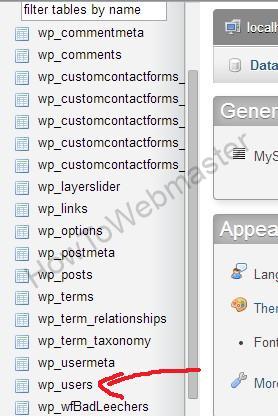
This table will now show all of the users in your wordpress site. If you have no users, then only the admin user will show. Or look for the user with ID 1 as this is likely to be the first user and also the admin user ID. Click Edit.
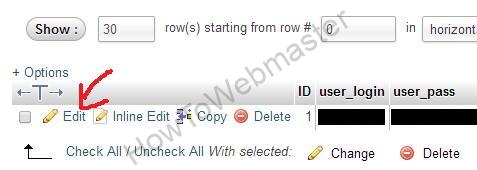
Now to change your wp-admin password, all you have to do is delete the current password, and type in a new password. Then in the dropdown next to your new password, select MD5. Then click on the GO button to save.
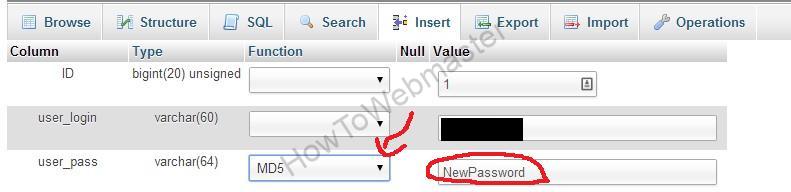 That’s all! Your new WordPress admin password is now set and you are ready to log into your wp-admin panel now.
That’s all! Your new WordPress admin password is now set and you are ready to log into your wp-admin panel now.
Thanks for reading!



